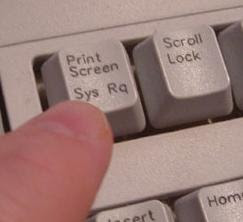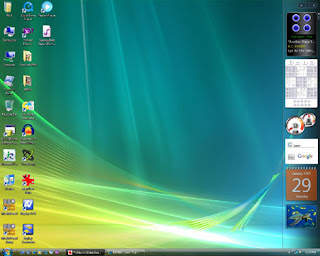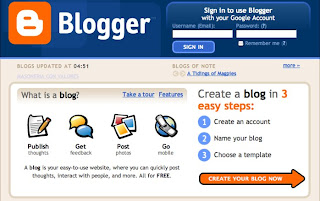Dear Friends, if you forget your window's computer Password, Don't Worry.
You should not need to install your Windows again. Just Do IT:
STEPS:
1. Restart your Computer
2. When Login screen will appear,
Hold Down Ctrl and Alt keys togather and press DELETE key TWICE at a time.
Type user name as: administrator
and then press enter key.
WOW.. you will enter into your computer.
Now reset your password by going into Control Panel > User accouts >
Click at your account name > Click at Change my password >
just type your new password twice > Finaly click at Change password.
Now you should restart your windows
After restarting you will enter your new password.
*~ Enjoy ~*
Posted in
Forget Windows Startup Password
How can Shrink or Resize Image File Size
If you want to Shrik or Resize any image, you can do it easily by using
Microsoft Paint.
STEPS for Shrink image:
1. First of all > Right Click at image2. Open with > Choose Program > Click at Paint > OK The file will open in Microsoft Paint.
3. Now Click at IMAGE menu > Click at Stretch/Skew > Change the Stretch Values For example: Horizantal Value I will set 50 and Vertical Value I will set 50. 4. Finally Save the File. Now your image file is Srinked.STEPS for Resize image:
1. First of all > Right Click at image2. Open with > Choose Program > Click at Paint > OK The file will open in Microsoft Paint.
3. Now Click at FILE menu > Click at Save As > Change the Name of File > Press Save 4. Click again FILE menu > Exit Now your file Size is less then earlier.
Posted in
Shrink or Resize Image File
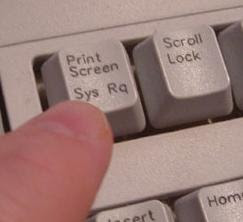
Make a Copy of Your Screen with Print Screen Key
If you punched the "Print Screen" button from your keyboard and nothing happens? Why ???
Because:
Computer makes a copy of the screen into the Clipboard. Then you can open one of your photo-editing programs and paste the screen copy. You may then save it as .jpg or .gif. You can Shrink, Stretch, Resize, Crop or Edit it using any Photo Editing Software like commonly using software is Microsoft Paint.
Posted in
Copy Screen,
Print Screen Key
If your want to set Desktop Background in full screen that is not already set as full screen
If your Windows XP or Vista or Windows 7, for Stretch background image you should do so as:
1. Right click at Blank space on the Desktop and then click Properties.
2. In Display Properties click at
Destop Tab
3. Click at Position
4. Select Stretch
5. Finaly Click OK
Posted in
Display Properties,
Stretch Computer Desktop Background
If your Computer's Date and Time is not working properly, and you have to change date and time each time while you start your computer. You can remove this problem by doing as:
STEPS:
1. First Click at Start Button
2. Goto Settings and then Click at Control Panel
3. Click at Date and Time
4. Click at Time Zone Tab
5. Now follow the picture's instructions
6. Finaly click at OK
Posted in
Date Time Setting of Computer
If you want to Change your Computer Name. You can do as:
STEPS:
1. Right Click on My Computer icon that is already you can seen at Desktop (upper left side of screen)
2. Click at Properties
3. Then click at Tab: Computer Name
4. Click at Change
5. Write any name for your computer
6. Click OK
7. Click OK
Posted in
Change Computer Name
You want to keep private your internet connection, but you are facing problem.
If you follow these steps you can do so easily.
With the help of these steps you can control your site visited histroy and cookies.
STEPS to Control Privacy about visited and on-going sites:
1. Click Start
2. Goto Settings
3. Click Control Panel
4. Double Click Internet Options and you will see below dialog box
In the above dialog box, you can see a red highlighted portion about history, here you can set number of days to save/keep history into your Browser about visited sites.
Here you can Clear all the Previous History by clicking Clear History button.
In the above dialog box you can see a yellow circle around the Delete Cookies
By clicking this you can Delete all the previous internet cookies from your computer.
In the above dialog box you can also see a Tab: Privacy
Here you can see a red circled option i.e. Privacy
In this Options you can set the Level of Privacy by scrolling through a Bar.
In the above dialog box, if you press the Sites button, a next dialog box will appear, as shown below:
Due to help of this option you can Block or Allow any sites.
You should write the complete site name in red highlighted address bar.
Posted in
Block and Allow Sites,
Internet Connection Privacy
If you want to increase Keyboard performance, you can do as:
STEPS:
1. Click at Start
2. Goto Settings
3. Click at Control Panel
4. Double Click at Keyboard Option
5. Here you can set as per desired, the speed rate of words, curser blink rate etc
6. After final setting, click OK
Posted in
Increase Keyboard Speed,
Keyboard performance
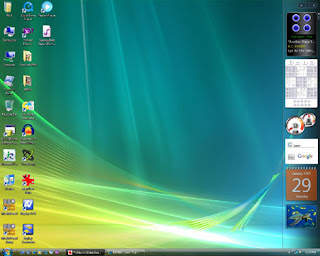
Here is how to get rid of Sidebar or like Toolbar in Windows Vista:
- Go to Control Panel
- Choose Appearance and Personalization
- Then choose Windows Sidebar Properties
- Untick the "Start Sidebar when Windows starts"
- Press Ok
The sidebar should be gone when you start your computer next time.
Posted in
Get Rid Sidebar in Windows Vista

Here is a way to delete all listing URL at your URL address bar using
Internet Explorer 8:
- Go to Safety (At Top Right)
- Choose Delete Browsing History
- Tick the History one
- Press Delete button
Your listing URL at the address bar should be empty now.
Here is the Shortcuts just using keyboard:- Press CTRL + Shift + Del
- Shift + H (To tick or untick History)
- Shift + D
Posted in
Address Bar,
Erase List,
URL,
Website List
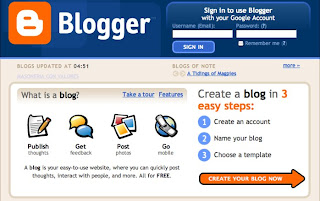
Nowadays there are many blog that has been created. Some are about knowledge and others are about themselves.
As we go to to the digital era's, Blogspot as what I'm using now are helping people to write their diary digitally and privatise from others to view.
Here how to write private diary through Blog: - Register a blog at Blogger.com
- Create a blog
- Under the Settings > Permissions > Blog Readers
- Tick the Only Blog Authors
Hope you will have your own digital diary soon at Blogger.com.
Posted in
Blogger,
Personal Diary,
Private Diary

Here is a simple way to stop log on screen in Windows Vista:
Go to Control Panel and choose add or remove user accounts and delete all accounts until you left one account only. You just need to click on the icon to edit or delete the account. If the last account is password protected, choose remove the password.
Now you should able to on computer and skip the log on screen phase.
Posted in
Add or Remove,
Logon Screen,
Windows Vista

Here is the way to speed up your startup loading computer
using Windows Vista:
- to 'RUN" or press "Windows+R"
- Type "msconfig" and press ok button
- Choose the Boot Menu at the top there
- Do you see Timeout at the right there
- Change to how long you want
- The shorter the faster
Posted in
Speed UP Booting,
Windows Vista
How to run fastly any computer program without going to any program option.
STEPS:
1. Click at
Start2. Click at
Run3. Write your desired program name
NOTE: This name should be .EXE file of that Program. For example: mspaint.exe is the program file of Microsoft Paint.
4. Click
OK.
You can see that immediately program will execute.
HELP:
Execution Files of Window's Common Programs :
First you will click at Start > Run
For Microsoft Paint >>> mspaint.exe
For Microsoft Winword >>> winword.exe
For Microsoft Excel >>> excel.exe
For Microsoft PowerPoint >>> powerpnt.exe
For Calculator >>> calc.exe
For Notepad >>> notepad.exe
For DOS prompt >>> cmd.exe
Posted in
How to run fastly any computer program,
run command
Speed UP your Computer Performance by doing Defragment your hard drives:
If your Windows XP or Vista or Windows 7 is getting slow, a wise thing to do is to defragment your hard drives!
The defragment program is built into Windows.
To do so you Just click on the
1. Windows' Start Button
2. Go to Programs
3. Go to Accessories
4. Go to System Tools
5. Click at Disk Defragmenter.
Select which drive you want to defragment, this is usually the (C:) drive.
And then click on the 'Defragment' Button.
NOTE: Before you defragment, it is best to close all other programs safely. When defragment will start, you should not touch your computer for better performance.
Posted in
Computer Performance,
defragment,
Speedup